Purpose
This manual provides step-by-step instruction to access and use NCUA’s Secure File Transfer Portal (SFTP). The SFTP is a protected workspace in which NCUA staff and partners can share large or sensitive files. If you have questions or issues accessing the SFTP, please contact NCUA’s OneStop using one of the contact methods in the table below.
NCUA OneStop Hours
| Day | Hours | Contact |
|---|---|---|
| Mon – Thurs: | 7:00 AM – 8:00 PM EST | Phone: 703.518.6450 or 1.800.827.3255 |
| Fri: | 7:00 AM – 6:00 PM EST | Email: onestop@ncua.gov |
| Sat – Sun: | Closed | Email: onestop@ncua.gov |
Logging on to the SFTP
Once an NCUA or SSA examiner has shared a folder with you, you will receive an e- mail notification. Go to your e-mail to access the invitation.
STEP 1: Click on Link to Access SFTP
Click on the “View Folder” link in the e-mail to access the SFTP and upload or download documents.
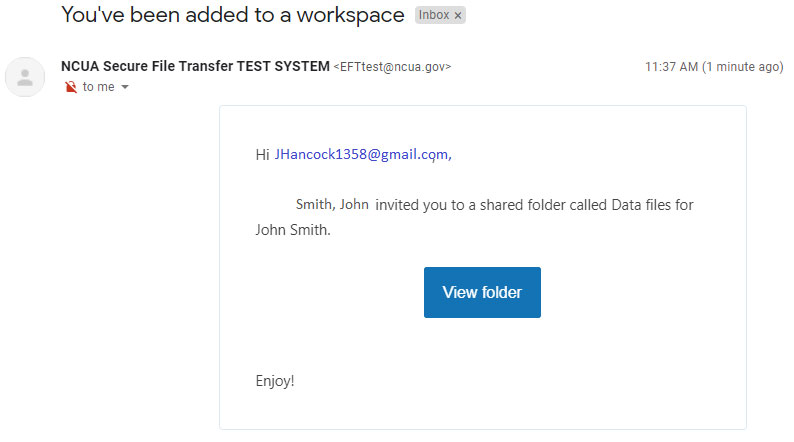
STEP 2: Create Password
If it is your first-time logging into the SFTP, or you have not logged in within the previous 60 days, you will be taken to the login page shown below to establish an account.
NOTE: Passwords are required to have blank alpha-numeric characters. Special characters are required/allowed. Passwords will need to conform to the requirements below:
- The previous six passwords cannot be reused.
- Must be at least 12 characters.
- Must contain uppercase, lowercase, numeric, and special characters.
- Cannot have 3 or more repeating characters.
- Cannot have 5 or more characters from the username.
Create a password and click “Create Account & Join Workforce”.
Note: Your account will expire after 30 days of inactivity. For any other account related issues, please contact NCUA OneStop at 1.800.827.3255 or onestop@ncua.gov.
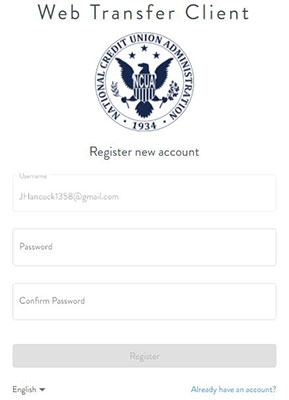
You will see the following confirmation screen.
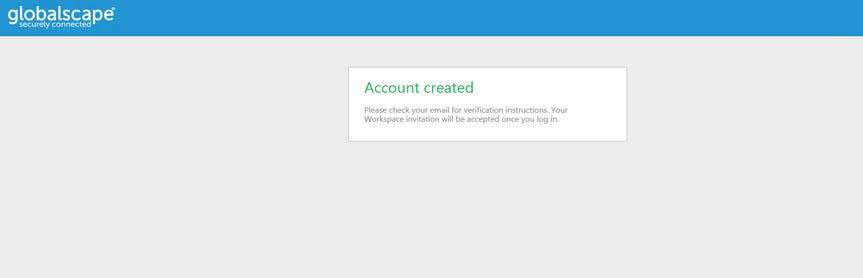
STEP 3: Verify Account and Log In
You will receive a verification e-mail, as shown below. Click on “Verify Account”.
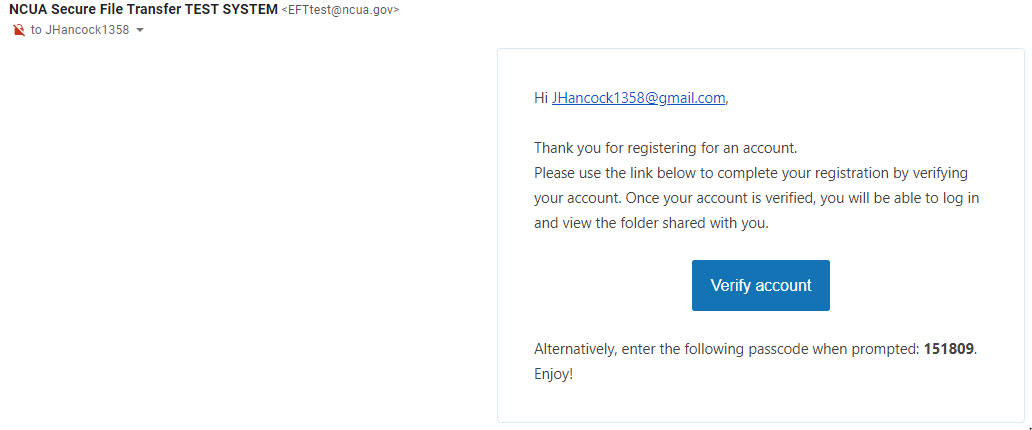
You will be redirected to the following log in screen. Enter your username (email address) and the password you just created and click “Log In”. Do not click the SSO Login button.
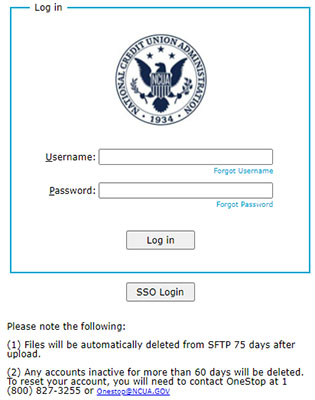
Once you have successfully accessed the SFTP you should see the following screen.
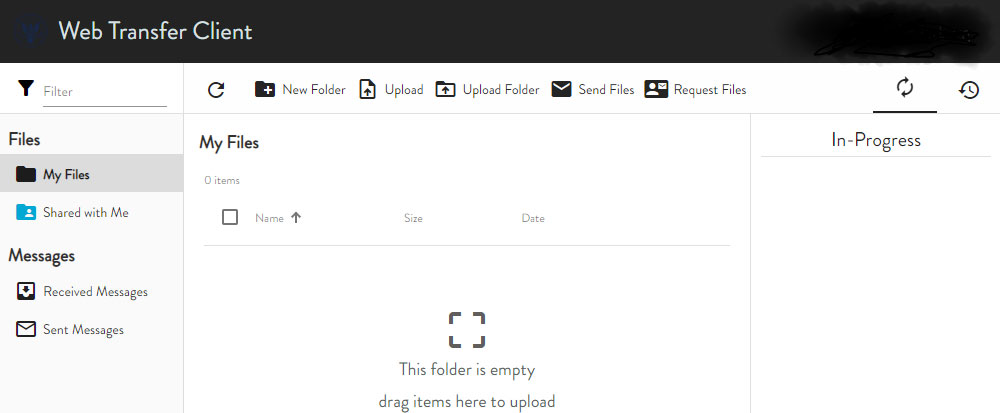
Uploading Files
STEP 1: Identify Folder to Upload Documents
To begin uploading files into the folder, click on your new folder in the left pane. (See image below.)
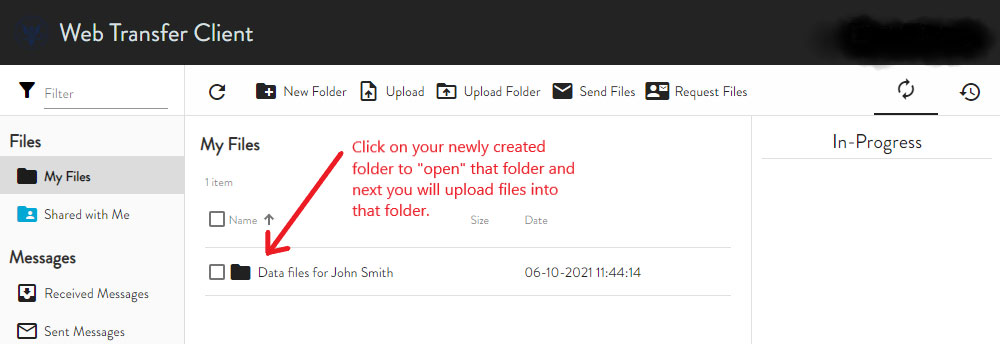
Click the Upload icon (Alternatively, you can drag and drop a file in the Drop items here to upload location).
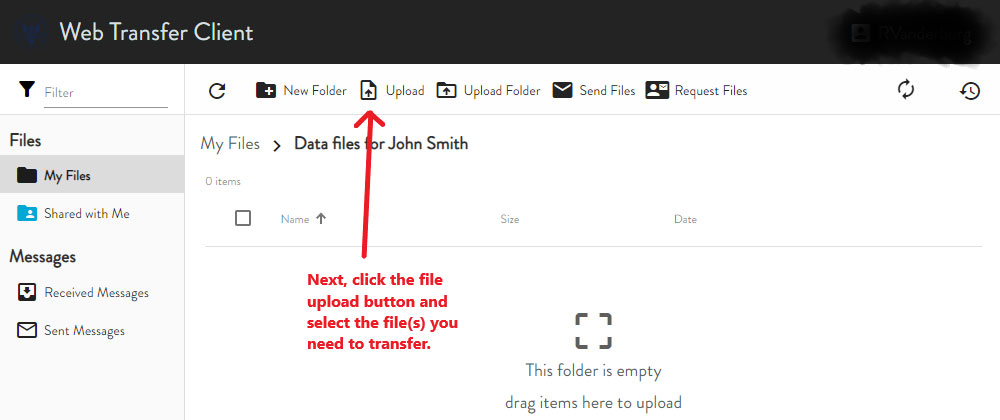
TIP: Create and upload a zip file if you are uploading multiple files.
STEP 2: Select File(s) to Upload
Your personal documents folder will open, so that you can browse and choose the file(s) you would like to upload. Select your file(s) and click OPEN.
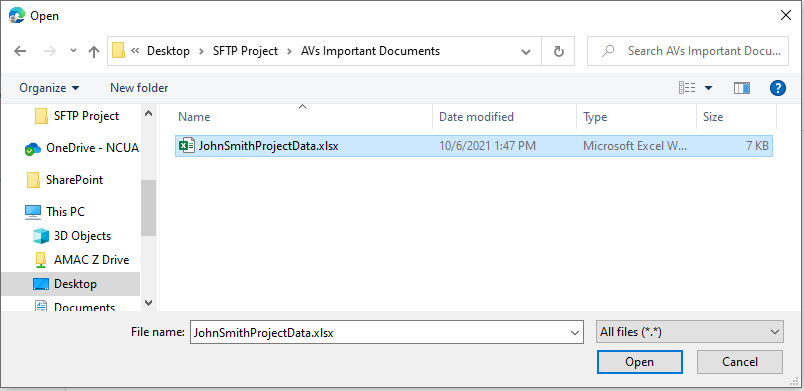
You will see your selected file appear in your recently created folder. Repeat this process to upload other files as needed.
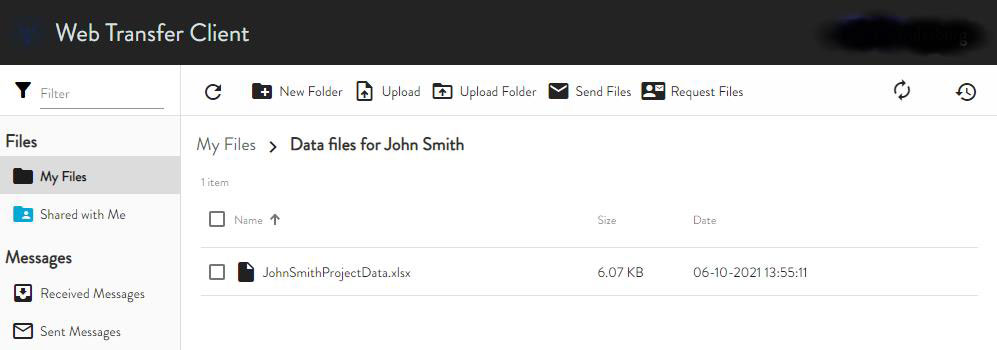
Downloading Files
Click on the folder that contains the file that you are trying to retrieve.
STEP 1: Select the File(s) to Download
After you have selected the folder that contains the file that you are trying to retrieve, select the file that you would like to download by clicking on the box to the left of the file.
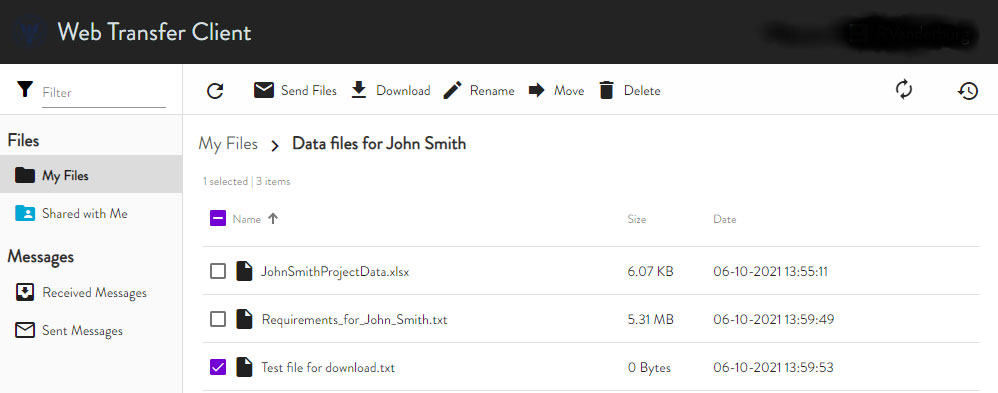
STEP 2: Download File
Next, click on the Download icon to download the file. Depending on the browser you are using, you will be prompted to open or save the file to your computer.
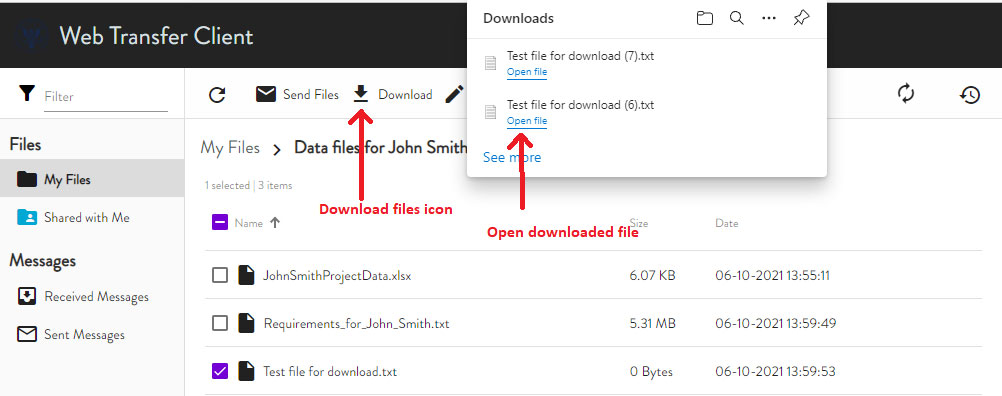
TIP: You may change your browser setting so you are not asked for confirmation for every file downloaded.
Managing Files
The SFTP is intended for file transfers only and is not intended as a long-term file storage location. The system will delete any files in the system 75 days after upload. You can manage your files by downloading them from the system prior to the 75-day expiration.
Reminder: If you need to upload multiple files, it is preferable that all files are compressed and zipped prior to uploading.
The “My Files” folder is your personal folder for uploading documents while the “Shared with Me” folder contains the folders that a NCUA Examiner or SSA has shared with you.
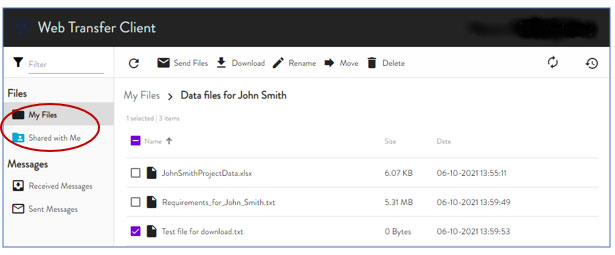
Any documents that you need to share with the examiner(s) must be uploaded to the folder that they have shared with you. Documents uploaded to the “My Files” folder CANNOT be moved to any folders within the “Shared with Me” folder and will require you to upload again to share documents.
TIP: You cannot download folders from the “Shared with Me” folder, you will need to select and download individual documents within the folders


